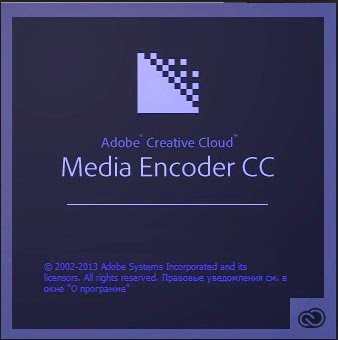Adobe Character Animator: Tips & Tricks
OkaySamurai is a training resource for a range of tutorials including Adobe Character Animator. The instructions are well explained, and the overview later in this video is well worth watching for anyone considering trying out this software for the first time (n.b. it is still in beta).
The following is from: OkaySamurai on YouTube
“This month we’ve got a couple of new starting Photoshop templates (blank and basic face), how to create a manual or automatic camera system, a great community spotlight with three incredibly creative puppets, and a walkthrough of the app along with some custom workspace tips”.
0:00 Intro
0:57 New Free Templates
2:08 Making A Camera System
5:39 Community Spotlight
10:43 More About Shareable Puppets
12:55 A Tour Through Character Animator
19:52 Outro
Download Character Animator: https://www.adobe.com/products/charac…
Download free example projects and puppets: http://adobe.ly/297v7Wg (okaysamurai puppet pack, includes the blank templates seen in the video) and https://forums.adobe.com/docs/DOC-6029 (official adobe pack)
Check out the official forums: https://forums.adobe.com/community/ch…
Subscribe on YouTube: http://www.youtube.com/subscription_c…
Twitter: https://twitter.com/okaysamurai
Facebook: https://www.facebook.com/okaysamurai
Website: http://okaysamurai.com
![[micro] TUTORIALS.com](https://s0.wp.com/wp-content/themes/pub/twentyeleven/images/headers/chessboard.jpg)